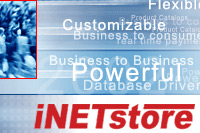|
How to create buttons Which websites can help me create custom buttons?Websites that offer button maker tools that are most compatible with our eCommerce software are listed below. * Please check the terms of use for each website. What are the steps I should take?Normally, the process to create a button is broken up into these these simple steps.
In general, the simplest method to save a generated button is to click the right mouse button on the generated button and choose "save images as", to save the generated button. Some websites provide a clickable link to download the custom images, while others offer a preview feature. TIP: If the button you create is different to other buttons on your website, it would be best to replace all the buttons and not just the one, because it is hard to recreate the exact button style. | ||||||||||||||||||||||||||||